Introduction
Win4IcomSuite is a comprehensive Windows control software suite designed for Icom radios. It allows ham radio operators to manage their radios through a rich user interface that integrates logging, digital modes, and remote control. While it’s packed with features, one common issue users face is the inability to connect the software to their radio via IP. This problem can be frustrating, especially for operators who rely on network connectivity for remote operations. In this article, we will explore the reasons behind this issue, how the IP connection works, and what steps you can take to troubleshoot and resolve the problem.
Understanding Win4IcomSuite
Win4IcomSuite is specifically tailored for Icom transceivers and provides a highly functional graphical interface for enhanced radio operation. It supports radios like the IC-7300, IC-7610, IC-7851, and many others. The software facilitates communication with the radio through several means, including USB, serial ports, and Internet Protocol (IP) connections. An IP connection is particularly useful for remote station control, offering flexibility and extended reach.
Common Symptoms When IP Connection Fails
Users often report one or more of the following symptoms when facing connection issues via IP:
- “Radio Not Detected” errors in Win4IcomSuite
- Failure to respond to CAT commands
- Timeout errors
- “Connect” button remains inactive or unresponsive
- Settings appear correct, but no handshake with the radio is established
Why Win4IcomSuite Won’t Connect to Radio via IP
There can be several reasons why Win4IcomSuite won’t connect to your Icom radio over IP. Let’s go over them in detail.
1. Incorrect IP Address or Port Number
One of the most common issues is inputting an incorrect IP address or port number in the settings. Ensure that:
- The IP address matches your radio’s assigned address.
- The port number corresponds to the one specified in your radio’s settings for CI-V over LAN.
- No typo or formatting error exists (e.g., missing dots in the IP address).
2. Radio Not Configured for Network Use
Some Icom models require enabling “CI-V over LAN” or “Network Control” in their menu settings. If this isn’t enabled, the radio will not accept remote commands over the network.
3. Firewall or Antivirus Blocking the Connection
Modern antivirus software and firewalls can block incoming or outgoing connections they deem suspicious. Win4IcomSuite may be mistakenly identified as a threat, and its network communication can be blocked.
4. Network Segmentation or Subnet Issues
If your PC and radio are on different subnets, they may not be able to communicate. For example:
- Radio IP: 192.168.1.50
- PC IP: 192.168.0.100
These are on different subnets and require routing configuration or a unified network.
5. Port Forwarding Not Configured (For Remote Access)
If you are attempting to connect from a different location (WAN access), your router must have port forwarding enabled. Failure to set this up will prevent your connection from reaching the radio.
6. Firmware Compatibility
If your radio firmware is outdated, it may not fully support the features required by the latest Win4IcomSuite version. Likewise, outdated software may not be compatible with newer firmware.
7. Win4IcomSuite Configuration Error
Misconfigured settings in the suite itself—such as wrong COM assignments, incorrect model selection, or baud rates—can prevent communication even when the IP settings are correct.
Step-by-Step Troubleshooting Guide
Follow these steps systematically to resolve your IP connection issue:
Step 1: Verify IP Address and Port
- Check the IP address in the radio’s network menu.
- Match it exactly in Win4IcomSuite’s settings.
- Validate the port number (usually 50001 or custom).
Step 2: Enable Network CI-V
- Go to the radio’s settings menu.
- Navigate to “CI-V” settings.
- Enable “CI-V over LAN”.
- Set the correct CI-V address and baud rate.
Step 3: Test Ping
From your computer:
- Open Command Prompt
- Type
ping [radio's IP address](e.g.,ping 192.168.1.50) - If you receive a timeout, there is a network-level connectivity issue.
Step 4: Disable Firewalls Temporarily
- Turn off Windows Firewall and third-party firewalls temporarily.
- Retry connection in Win4IcomSuite.
- If it connects, you will need to create an exception rule for the software in your firewall settings.
Step 5: Check Router and Subnet
Ensure both devices are on the same subnet. You can verify this by comparing the first three sets of digits in the IP addresses. If they differ, reconfigure your router or switch to the same network.
Step 6: Update Software and Firmware
- Download the latest firmware for your Icom model from the official site.
- Update Win4IcomSuite to the latest release.
- Reboot both the radio and your computer.
Step 7: Port Forwarding (If Remote)
- Log in to your router.
- Forward the correct port (e.g., 50001) to the radio’s IP address.
- Use DDNS if your ISP changes your IP frequently.
Step 8: Contact Support
If all else fails, reach out to the Win4IcomSuite support team. They often respond quickly and can help you debug complex cases.
Tips for a Stable IP Connection
Once you’ve established a successful IP connection, maintaining it is key. Here are some best practices:
- Assign a static IP address to your radio to avoid changes after reboots.
- Use a wired connection to avoid Wi-Fi drops.
- Configure auto-reconnect in Win4IcomSuite settings.
- Keep your operating system and drivers updated.
- Create a network profile solely for your ham radio setup.
Alternative Software Considerations
If you continue to face challenges, you might consider alternative software options like:
- RemoteHams RCForb
- Icom RS-BA1
- Ham Radio Deluxe
These tools also offer IP-based control and might interact differently with your radio model.
Advanced Debugging
For tech-savvy users, use network analysis tools like Wireshark to inspect communication packets. This can help identify if the radio is rejecting connections or if no packets are received at all.
Also, checking the logs inside Win4IcomSuite can provide clues. These are usually located in the software’s installation directory under “Logs.”
Community Insights
Many ham radio forums and communities have users who’ve faced the same issue. Sites like QRZ.com, eHam.net, and Reddit’s r/amateurradio have active discussions on topics including Win4IcomSuite IP issues. A search for “Win4IcomSuite won’t connect via IP” on these platforms may yield solutions that worked for others with your exact radio model.
Conclusion
When Win4IcomSuite won’t connect to your radio via IP, the root causes are typically straightforward: misconfiguration, network segmentation, or outdated software. By methodically verifying your settings and understanding the nature of IP-based communication, most users can successfully resolve the issue.
It’s important to remember that remote operation via IP is a powerful feature that greatly expands what amateur radio operators can do. From operating a station hundreds of miles away to participating in DX hunts while traveling, getting your IP connection working is worth the effort.
Whether you’re a seasoned ham or a newer operator, patience and systematic troubleshooting will help you get your station fully operational.
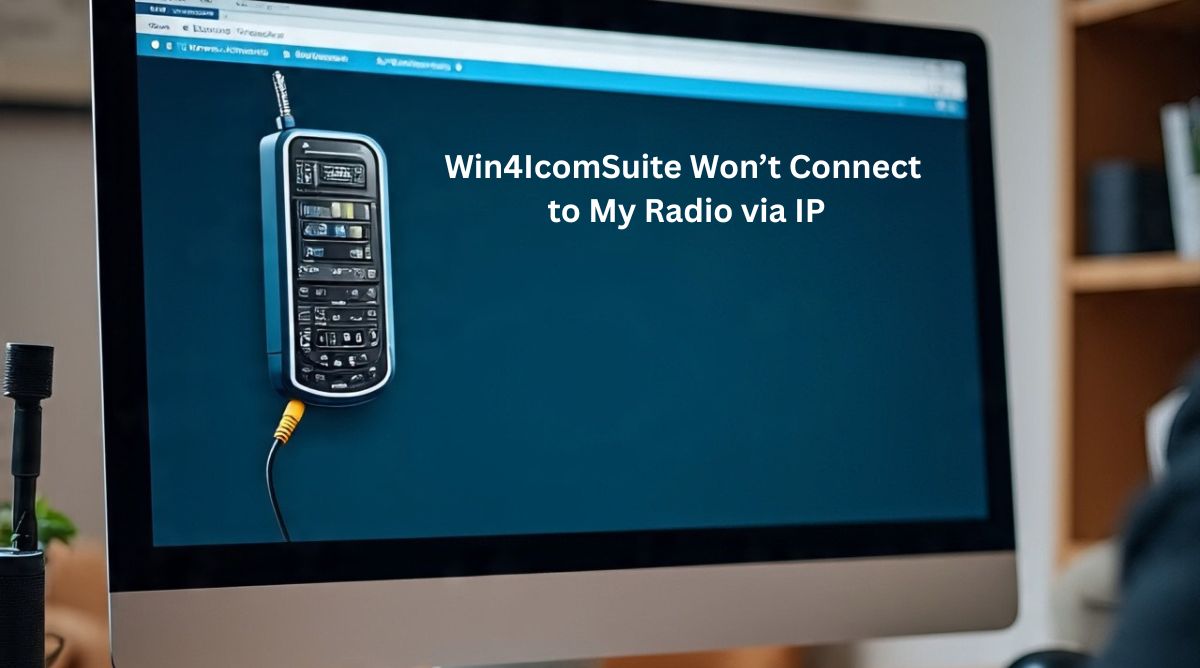


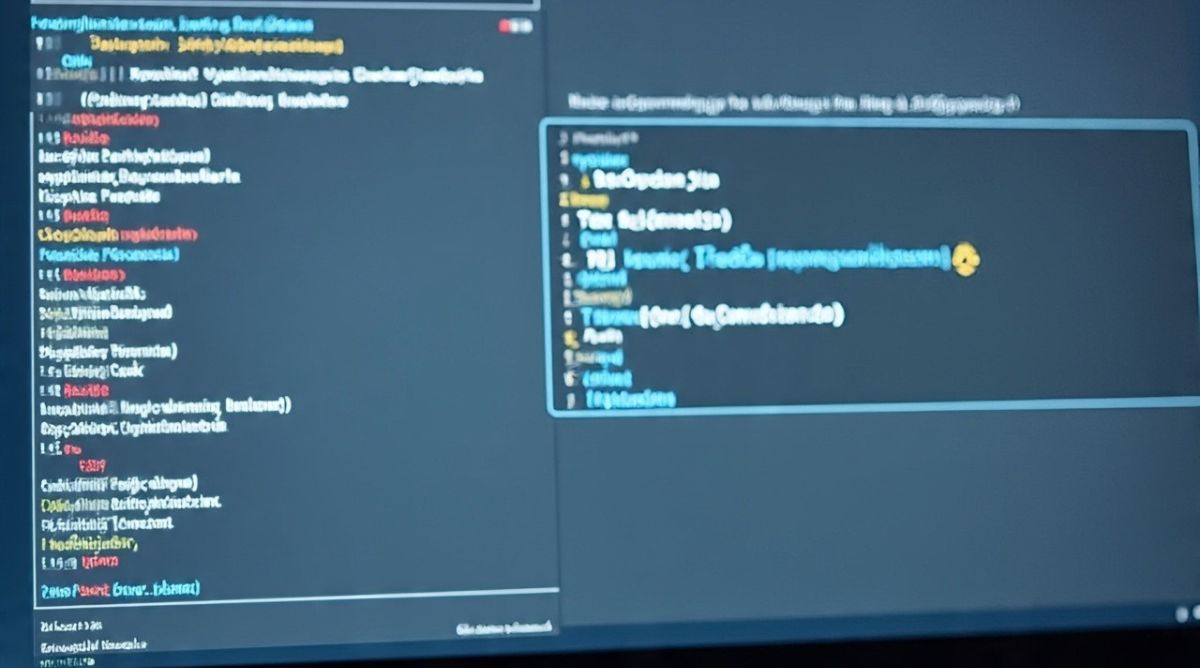









Leave a Reply