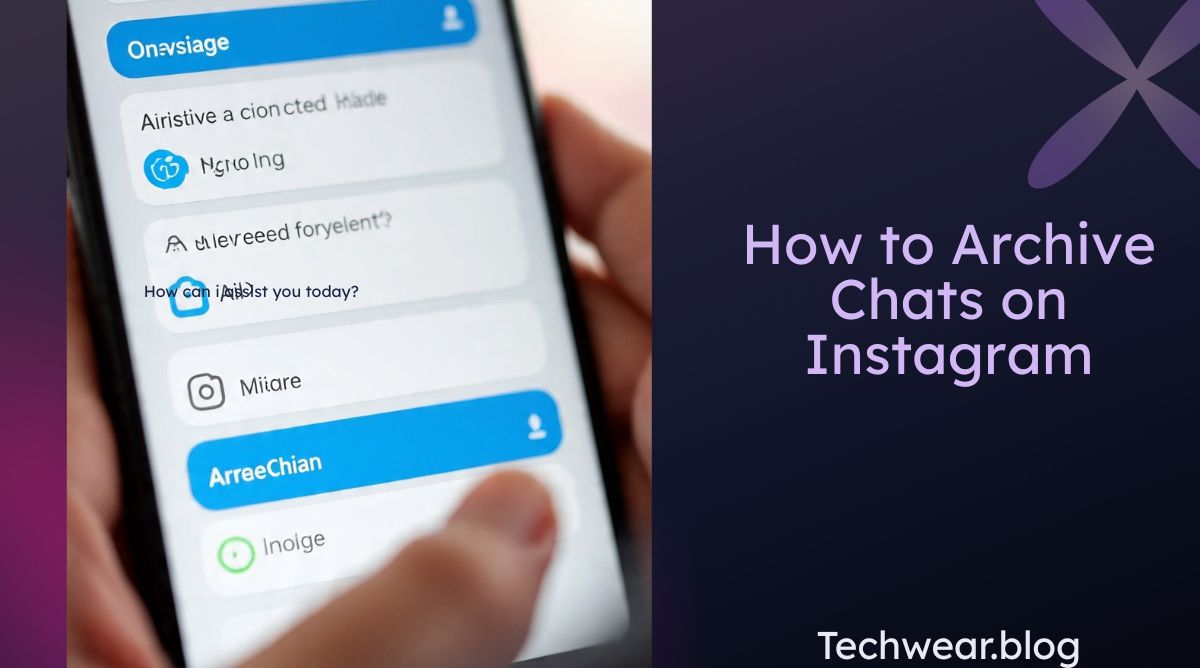Instagram is one of the most popular social media platforms in the world, used by millions of people daily for communication, networking, and sharing content. Apart from posting photos, reels, and stories, Instagram also allows users to send and receive direct messages (DMs). With frequent conversations, however, your inbox can become cluttered, making it difficult to manage personal and professional chats. This is where the concept of archiving chats on Instagram comes into play.
While Instagram does not currently offer a direct “archive chat” button like WhatsApp, there are still methods and tricks you can use to hide or organize your conversations effectively. In this article, we will explore what archiving chats means, why it is useful, and how you can manage your Instagram messages to create a clutter-free messaging experience.
What Does It Mean to Archive Chats?
Archiving chats refers to removing conversations from your main inbox without deleting them permanently. When you archive a chat, it simply becomes hidden from your active inbox. You can still access the conversation later, and the messages are not lost.
On Instagram, the process works differently compared to platforms like WhatsApp or Messenger. Instead of an explicit “archive” feature, users rely on “Hide” or “Restrict” options, message requests, or even third-party tools to achieve a similar result.
Why Archive Chats on Instagram?
Here are some common reasons why people want to archive their Instagram chats:
- Decluttering the Inbox – Frequent messages can make your inbox messy. Archiving helps you organize conversations.
- Privacy – Sometimes, users may want to hide certain chats from immediate view.
- Professional Use – For businesses or influencers, archiving old client conversations can keep the inbox clean for new work.
- Focus on Important Chats – By archiving less important conversations, you can focus on the ones that matter.
- Temporary Removal – You may want to hide a chat temporarily without blocking or deleting the person.
Methods to Archive or Hide Chats on Instagram
Since Instagram does not yet provide a one-click archive feature, here are several ways you can effectively archive or hide chats:
1. Restricting a User
- Go to the chat you want to hide.
- Tap the user’s profile at the top.
- Select Restrict.
- Once restricted, their messages move to the Message Requests folder instead of your main inbox.
This way, the conversation disappears from your main view but is still accessible.
2. Move Chats to Message Requests
If someone you don’t follow sends you a message, it automatically goes to Message Requests instead of your inbox. If you want a chat to go there, you can unfollow the person or restrict them.
3. Mute Conversations
- Open the chat.
- Tap on the username.
- Select Mute Messages or Mute Call Notifications.
Although this does not remove the chat, it prevents constant notifications and helps declutter your focus.
4. Delete Chat Temporarily (Backup First)
If archiving is not an option, you can delete a chat after backing it up. To back up:
- Go to Settings → Privacy and Security → Download Data.
- Enter your email to receive a backup of all Instagram data, including messages.
After saving the backup, delete the chat from your inbox. If needed, you can restore it later from the downloaded data.
5. Use Vanish Mode
Instagram also provides Vanish Mode, where messages disappear after closing the chat. While this is not exactly archiving, it helps maintain privacy.
To enable:
- Open the chat.
- Swipe up until you see Vanish Mode activated.
6. Third-Party Tools
Some third-party apps claim to offer advanced message management for Instagram, including archiving options. However, be careful while using them, as they may violate Instagram’s policies and risk your account security.
Step-by-Step Guide: Restrict Method (Best Alternative to Archive)
- Open Instagram and log in to your account.
- Go to Direct Messages (DMs).
- Select the conversation you want to archive.
- Tap on the user’s profile at the top of the chat.
- Scroll down and choose Restrict.
- The chat will now disappear from your inbox and move to Message Requests.
You can still view and reply to messages later if needed.
Can You Unarchive a Chat?
Yes, if you’ve hidden a chat using the Restrict method, you can easily unarchive it by:
- Visiting Message Requests.
- Opening the hidden chat.
- Selecting Unrestrict.
- The conversation will return to your main inbox.
Future of Instagram Archiving Feature
Instagram is constantly updating its features to improve user experience. There are ongoing discussions that Instagram may introduce a dedicated Archive Chat option similar to WhatsApp in the future. This would make it easier for users to manage their inboxes without relying on workarounds.
Tips for Managing Instagram Chats Efficiently
- Regularly delete unnecessary conversations.
- Use the Primary and General tabs in your inbox to organize messages.
- Enable mute options for chats that disturb your workflow.
- Keep business and personal accounts separate.
- Use the Restrict feature for sensitive or private chats.
Conclusion
While Instagram does not currently provide a direct archive chat feature, you can still manage your conversations effectively using alternatives like Restrict, Message Requests, Mute, or Vanish Mode. These methods allow you to hide, organize, or temporarily remove chats from your main inbox without losing important data.
As Instagram continues to evolve, it is highly likely that a proper archive feature may be added in the future. Until then, these strategies can help you maintain a clean, private, and well-organized messaging experience.