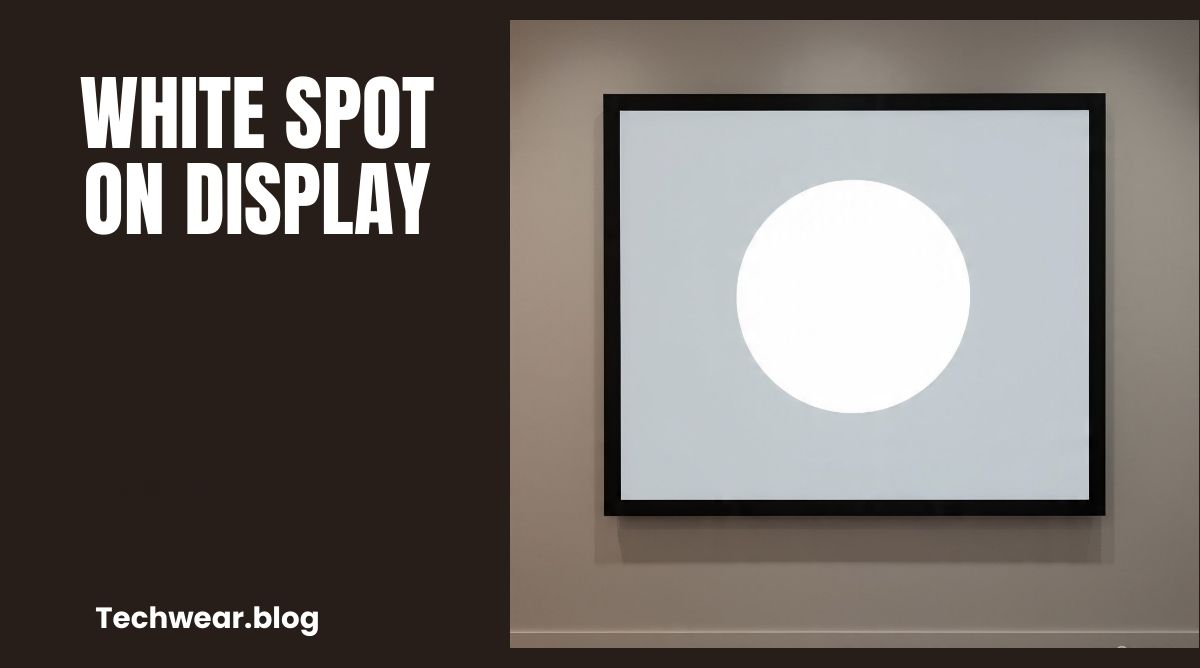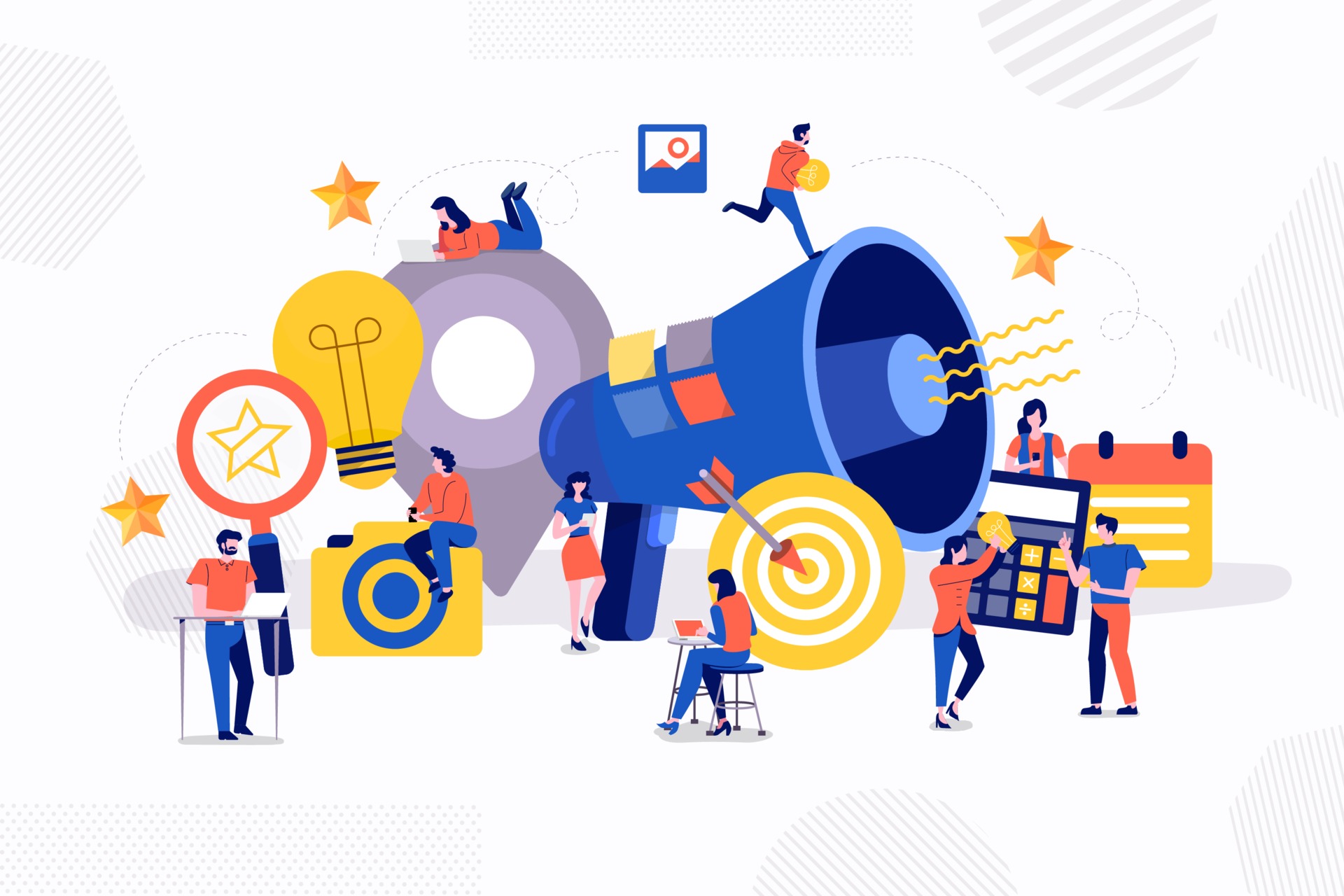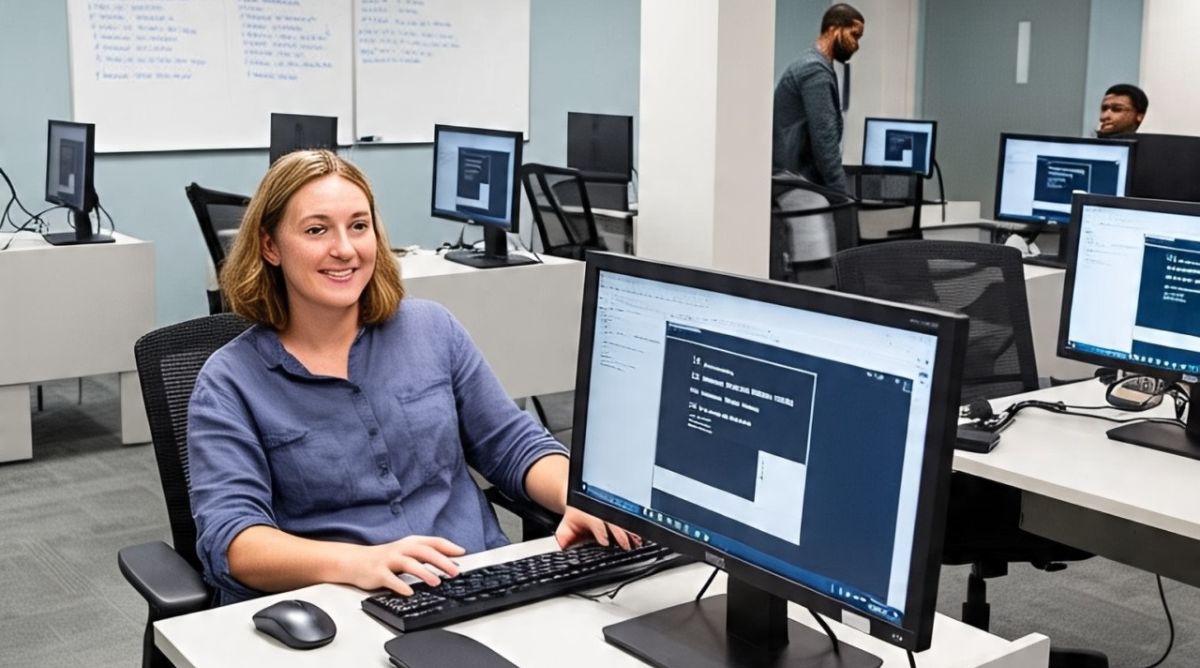The display is one of the most important components of any electronic device, whether it is a smartphone, tablet, laptop, or television. A white spot on display can be both annoying and concerning, especially when it affects visibility and usability. Many people encounter this issue at some point, and understanding the reasons, solutions, and preventive measures can help in addressing it effectively. This article provides a detailed look into the causes, fixes, and long-term care for displays suffering from white spots.
Understanding White Spot on Display
A white spot on display refers to a noticeable bright patch or dot that appears on the screen. Unlike dead pixels, which are permanently dark, a white spot is usually brighter than the surrounding area. This can occur in liquid crystal displays (LCDs) and other types of screens. Since LCD technology is widely used in modern devices, white spots are a relatively common issue.
You can read more about display technologies on Wikipedia.
Common Causes of White Spot on Display
Several factors can lead to the appearance of a white spot. Understanding the root cause is essential before attempting any fix. Some common causes include:
1. Dead or Stuck Pixels
Pixels are the smallest elements that make up a screen. A stuck pixel, which remains permanently white, can appear as a white spot. Unlike dead pixels that are black, stuck pixels remain bright.
2. Pressure Damage
Applying pressure on the display, such as pressing too hard with a finger or dropping the device, can lead to bright spots. This happens because the liquid crystals or backlight layers inside the screen become damaged.
3. Backlight Issues
Most white spots on LCD displays are related to the backlight system. Uneven distribution of light or damage to the backlight diffuser sheets can cause visible white patches.
4. Manufacturing Defects
Sometimes, the problem originates from the production stage. Small imperfections in the screen’s assembly can later develop into noticeable spots.
5. Aging of the Display
Older devices may naturally develop white spots due to wear and tear over time, particularly if exposed to high temperatures or prolonged usage.
Diagnosing the White Spot Problem
Before fixing the issue, it’s important to confirm whether it is caused by pixels, backlight, or physical damage. Here are some diagnostic methods:
- Pixel Test Apps: Several apps and software tools can identify whether the issue is caused by dead or stuck pixels.
- Physical Inspection: Checking if pressure, cracks, or external damage are visible helps determine whether the screen has structural problems.
- Brightness Adjustment: Sometimes lowering or increasing the brightness can make the spot more noticeable, confirming a backlight-related issue.
How to Fix White Spot on Display
Once the cause is identified, there are different methods to fix or minimize the issue.
1. Fixing Stuck Pixels
For stuck pixels, pixel-fixing software or apps can help. These apps rapidly change colors on the display, attempting to “unstick” the pixel. In some cases, gentle rubbing of the affected area with a soft cloth can restore normal functioning.
2. Reducing Pressure Marks
If pressure damage is suspected, avoid pressing the screen further. Sometimes mild pressure marks fade over time if the display layers realign. Using a protective case and avoiding further stress on the device is important.
3. Backlight Sheet Replacement
When the issue is due to backlight defects, professional repair may be needed. Technicians can replace the diffuser sheet or backlight panel to restore uniform lighting.
4. Screen Replacement
For severe damage, replacing the entire display module is the most reliable option. Although costly, it ensures complete removal of the white spot problem.
5. Professional Repair Services
If DIY fixes don’t work, visiting an authorized service center is the safest approach. Trained technicians can diagnose the exact issue and recommend a long-term solution.
Preventive Measures Against White Spots
While not all causes can be avoided, certain preventive steps reduce the chances of developing white spots:
- Use a Screen Protector: Protects against scratches and minor pressure damage.
- Avoid Excessive Pressure: Do not press hard on the display with fingers, pens, or objects.
- Keep Away from Heat: High temperatures can damage display layers and backlight systems.
- Handle with Care: Avoid dropping the device or placing heavy objects on it.
- Regular Cleaning: Clean with a microfiber cloth instead of harsh materials to avoid pressure marks.
When to Seek Professional Help
Not all white spots can be fixed at home. If the spot is spreading, highly distracting, or caused by internal damage, it’s best to consult a professional. For expensive devices such as smartphones, laptops, or TVs, investing in expert repair is usually more cost-effective than risking further damage with DIY attempts.
Cost of Fixing White Spot on Display
The repair cost depends on the device type, damage severity, and whether a full screen replacement is required. For smartphones, repairs may cost less than buying a new device. For larger displays, replacement might be expensive but still worthwhile if the device is relatively new.
White Spots vs. Other Screen Issues
It’s important not to confuse white spots with other display problems:
- Dead Pixels: Appear as black dots rather than bright white.
- Screen Burn-In: Caused by prolonged static images, leading to ghost-like marks.
- Discoloration: Uneven colors but not specifically bright spots.
By distinguishing between these issues, you can apply the correct fix.
Conclusion
A white spot on display can range from a minor annoyance to a major usability issue. Causes may include stuck pixels, backlight defects, pressure damage, or manufacturing flaws. While some problems can be solved with simple software tools or careful cleaning, others require professional repair or full display replacement. Preventive care—such as avoiding pressure, keeping the device cool, and using protective accessories—can reduce the likelihood of developing these spots. Ultimately, understanding the problem helps you make an informed decision on whether to fix, replace, or professionally repair the display.